by Martin Brinkmann on January 13, 2021
WinSlap is a free open source program for Microsoft's Windows 10 operating system to quickly modify system settings and tweak the system. Designed for use right after installation on first use, it may also be used on a running system.
Since it does modify system settings, it is recommended to create a backup of the system before proceeding. We did not notice any issues during our tests, but it is always a good precaution.
To get started, download the program from the project's GitHub repository. Right-click on the download file and select run as administrator from the options to run it with elevated rights. The program requires these as it makes changes to the system.
The less-than 900 Kilobytes program displays a lean interface that is divided into four main tabs.
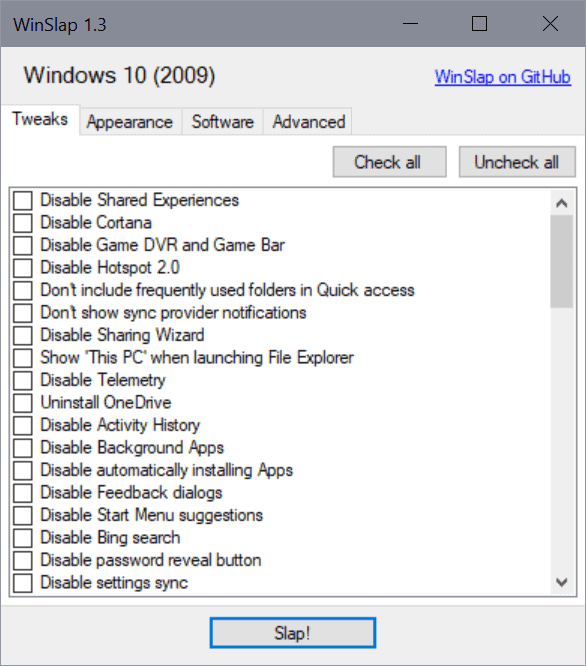
It works similarly to many other Windows 10 privacy and tweak tools; it provides a list of settings that you may check to modify the system, e.g. to uninstall OneDrive, disable the Activity History, or Bing Search.
All you have to do is make your selections and activate the "slap" button in the end to have it make the changes to the system. You may switch tabs in the interface without losing any selections in previously opened tabs.
The check all button checks all options; useful in particular if you want most settings to be applied. It is a good idea to go through them all though to avoid having changes made to the system that you don't want.
The Software tab is a special one, as it does not list apps that the program can remove from the system. Instead, you get a short list of popular third-party programs -- Firefox, Thunderbird, Telegram, VLC and StartIsBack -- that you can install using WinSlap.
Here is a short list of tweaks that WinSlap supports. You find the whole list of supported tweaks on the project's GitHub website:
- Disable Cortana
- Disable Shared Experiences
- Disable Game DVR and Game Bar
- Disable Telemetry
- Uninstall OneDrive
- Disable Bing Search
- Disable sending info to Microsoft
- Disable Miracast
- Remove preinstalled apps
- Remove third-party control panel menus (Intel, NVIDIA and AMD)
- Disable Microsoft Edge preload
- Disable Lockscreen Blur
- Hide search in taskbar
- Disable Windows Defender.
WinSlap displays a short disclaimer after you activate the slap button. Select the yes option to proceed or no to cancel. Note that the application will launch a restart of the system right after it has made the changes, so save all work before you start using the application.
Closing Words
WinSlap is a tweak program for advanced users as it does not provide descriptions for any of the listed tweaks. While some may be understood by users of all experience levels, e.g. "show this PC when launching File Explorer", others like "disable web proxy auto-discovery" or "disable Wi-Fi Sense" are less descriptive and thus harder to figure out.
The list of supported tweaks matches those of other tweak applications, one difference is that WinSlap does not provide options to uninstall most of the apps that come with Windows 10 individually.
Still, it is a quick solution to modify dozens of system settings, if so desired, in a short period of time.
Source: https://www.ghacks.net/2021/01/13/tweak-windows-10-with-winslap/