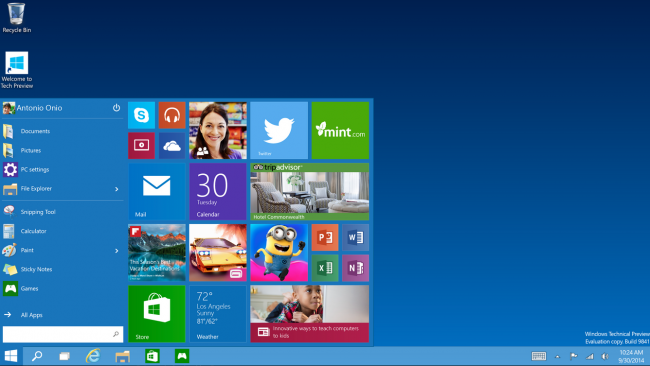Today Microsoft officially announced the next version of Windows,
which was expected to be called Windows 9, or maybe Windows One, or even
maybe just Windows. But it’s Windows 10. Here are the highlights.
The short version is that Microsoft has realized that desktop users
really were unhappy with Windows 8, and this version of Windows focuses
on using the desktop. Windows 10 aims to unify everything together, so
it’s one platform and one store for everything across all devices. Apps
written for Windows 10 will work on Windows tablets and even Windows
Phone.
Note: these screenshots were taken directly
from the announcement post.
We’ll have our hands on the actual release in the next day or so and
will be talking more about how it all works once we get into the details
ourselves. You can get your hands on Windows 10 from
preview.windows.com at some point in the next day.
UPDATE: The download is live and
here is how to install Windows 10.
The Start Menu Is Back
By far the most important thing about Windows 10 is that the start
menu has returned, and now you can pin all of those Metro tiles directly
to the menu. You can resize it and customize it however you would like.
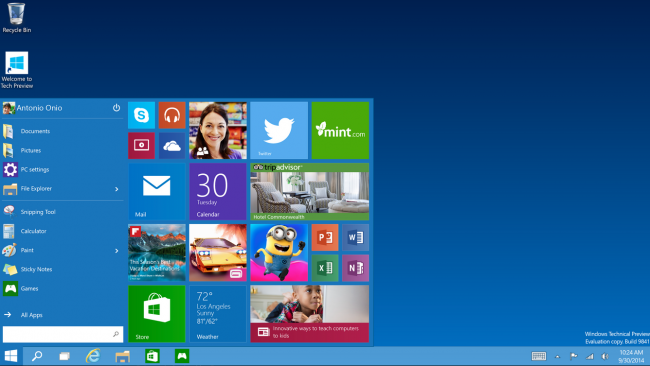
Metro / Modern / Universal / Windows Store Apps Run in a Window
We’re not quite sure what they are being called these days, but all
of those Windows Store applications can now be run in a window on the
desktop just like everything else. On a tablet they can still run full
screen, of course, but on a desktop or laptop, they will run like a
regular desktop application.

That means you can tile them or switch between them just like you
would expect, and it also means that they will finally start to become
useful, and maybe we’ll see better apps created by programmers that
weren’t interested in writing apps only for touch devices before.
New Task Switcher with Easy Access Button
To make switching between applications more easy, there’s a button on the taskbar that opens up the task switcher view.

Virtual Desktops
That task switcher button also exposes a new feature that has finally
been added — virtual desktops. Sure, you’ve been able to use this with
third-party software for years, but it’s finally integrated directly
into the operating system.

For more on the features, you can watch their announcement video.
Other Details
Some of the other things we know about Windows 10 right now:
- The final version won’t be available until the middle of 2015.
- The command prompt finally has been updated and you can use CTRL + V to paste into the prompt. It’s about time!
- The Charms bar will probably be going away for desktop users, although it might still be in the preview version.
- Nobody understands why it is called Windows 10 instead of Windows 9.
Getting Your Hands on Windows 10
According to the announcement, you’ll be able to get your hands on
the Technical Preview through their new Windows Insider program, which
we understand will be open to everybody and available at this URL:
http://preview.windows.com
We’ll have a copy in our hands soon and learn as much as we can. The
one thing we can tell you right now is that you shouldn’t install this
on your primary PC, since it’s just a preview.
UPDATE: The download is live and
here is how to install Windows 10.
Source:
http://www.howtogeek.com/197503/microsoft-announces-windows-9-but-names-it-windows-10/