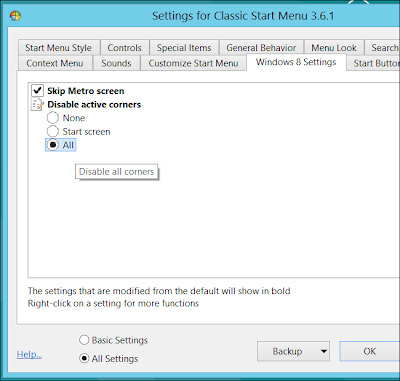from the Howtogeek.com
Want a Start menu on your Windows 8 desktop? While Microsoft no longer includes the Start button, opting instead for a click in a hidden corner and a new Start screen, there are quite a few Start menu replacements you can choose from.
You can try living without the Start button and customizing your Start screen – it’s very possible to get by without the Start button and some people seem to prefer the new interface – but you have a choice.
Many of these tools also allow you to boot directly to the desktop and hide the charms and app switcher that appear when you move your cursor to the corners of the screen, giving you a more traditional desktop experience.
Classic Shell
Classic Shell is a free, open-source Start menu replacement. It includes skins that can mimic the Windows 7/Vista, Windows XP, or Windows 2000/98 start menus and is extremely configurable. If you’re using Ninite to set up your new computer with the software you like, you’ll find that Ninite can now install Classic Start.For a more in-depth look at Classic Shell, read How To Log Into The Desktop, Add a Start Menu, and Disable Hot Corners in Windows 8.
Start8
Stardock’s Start8 offers a Windows 8-style Start menu in addition to a Windows 7-style Start menu. Unlike Classic Shell, Start8 isn’t free – while there’s a 30-day free trial, you’ll have to pay $5 if you want to use Start8 long-term.Start8′s Windows 7-style Start menu is a more accurate reproduction of Windows 7’s Start menu than Classic Shell’s.
Start8′s Windows 8-style Start menu isn’t too shabby, either – it feels similar to the new Start screen, but you can use it without going full-screen.
IOBit StartMenu8
Try IObit StartMenu8 if you’re disappointed by Classic Shell and don’t want to shell out $5 for Start8. IObit StartMenu8 is completely free and works more similarly to the Windows 7 Start menu than Classic Shell does.Right-click the StartMenu8 icon and you’ll find many of the more useful options for using your computer as a traditional desktop, including the ability to skip the Start screen at login, hide the charms sidebar, and disable the other hot corners.
Make Your Own Start Menu
Using the Windows taskbar’s support for “toolbars” that can display the contents of a folder, you can create your own Start menu replacement without installing any third-party software.For instructions, check out How to Get the Classic Start Menu Back in Windows 8.
Pokki
Pokki is primarily an “app store” for Windows, but it also offers a Start menu for Windows 8. Unlike the other Start menus here, Pokki doesn’t try to copy Microsoft’s Start menus exactly. It has a different design, which you may or may not prefer. There are separate categories for your applications and settings and you can also pin your most-used programs to the Favorites section.ViStart
There’s also ViStart, which was one of the most talked-about Start menus when the first preview releases of Windows 8 were released with no traditional Start menu. Unfortunately, ViStart’s installer is now full of useless toolbars and other junkware – we can’t recommend ViStart when the other Start menus here work so well.The third-party Start menu ecosystem is flourishing. Samsung and Toshiba are even writing their own Start menus – Samsung Quick Starter and Toshiba Desktop Assist – and including them with their Windows 8 computers. It’s very possible other PC manufacturers will follow.
Source: http://www.howtogeek.com/127699/6-start-menu-replacements-for-windows-8/?utm_source=newsletter&utm_medium=email&utm_campaign=291012