Microsoft Windows 10 Fall Creators
Update (1709) has arrived! Here are our 25 top features and improvements
you can expect from the upgrade.
Rinse and repeat, a new version of Windows 10 is here again – Windows Fall Creators Update! It was only six months ago Microsoft released Windows 10 1703. The software firm has switched to a double upgrade per year strategy; one in the spring and fall.
Windows 10 Fall Creators Update builds on its predecessor, which is
going out on a not so good ending; with recent reports of a botched update
and a month of glitchy issues with Microsoft Edge. Hopefully, the new
version smooths things over. This article covers some of the new
features and improvements that have gotten us excited. If you just
upgraded and wondering what’s different, here is your chance to find out
and start digging in.
A List of Some of the New Features and Improvements Users Should Try in Windows 10 1709
I recently upgraded my Surface Pro 3 to 1709 and after logging in, there was a bit of underwhelming feeling lingering. The features and functionality just weren’t obvious. The list below is not in any particular order, but what came to mind as I explored and dug through.1. Microsoft Edge Gets a Dedicated Reset and Repair Function
I mentioned in the introduction the crappy month Edge had in September and continues to suffer from the recent botched KB4041676 update. Previously, we covered how to do this, but for a modern 21st-century operating system in 2017, going to the command line to sort out issues with it should not be the way to go. The Edge engineering team has listened, and just like other apps, you can now repair or reset Edge.Now, you can open Start > Settings > Apps > Apps & Features, search for Edge, select it, click Advanced options, then choose one of two options or both, Reset or Repair. So, if Edge is not acting right, you have an easy way to fix it.

A simple way to give Edge a kick if it’s not acting right.
2. OneDrive On Demand Files Makes a Come Back
OneDrive On Demand was originally built into Windows 8 but got dropped with the introduction of Windows 10. Now its back and we covered the details how to set it up and use it in our feature preview article. If you want a better way to manage and access your files without using up space, especially on low storage devices, you will be happy to have it.
3. My People Hub – Get Quick Access to Contacts on Taskbar
Communication is a big part of the Fall Creators Update. Originally planned for version 1703, the My People app needed more work, but it looks like its finally ready. Now you can easily send a message, start a chat or share files with family, friends, and colleagues right from your Taskbar. You can even assign favorite contacts you want to have quick access to and you drag and drop files on pinned Contacts, too.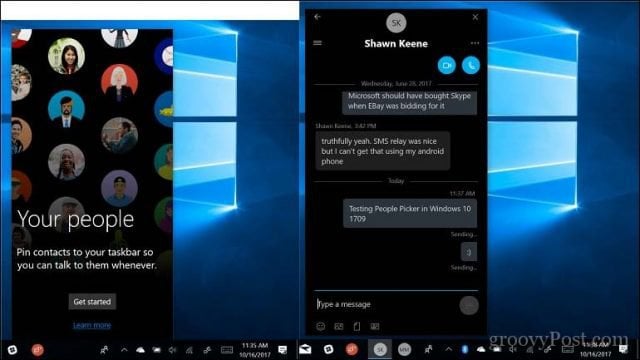
4. Pin Your Favorite Websites to the Taskbar or Start menu
A feature I loved using in Internet Explorer is Pinned Sites. This added a shortcut for my favorite websites to the Taskbar. It doesn’t work exactly the same in Edge, but its close enough. You can find it by opening your favorite website, click the More Actions menu then click Pin this page to the taskbar or Pin this page to Start. When you open a shortcut, it opens the site in a new tab in Edge. Hopefully, they make it possible to have shortcuts open in their own window in a future update. If you prefer using Chrome, check out Brian’s article.
5. Calculator Can Now Do Currency Calculations
This is a welcome feature to have when you need to check up on your exchange rates. Especially with the strength of the greenback against the local dollar, I am constantly checking it. To use it click the Hamburger menu > Currency > enter your amount > choose a country. The calculator will automatically convert the rates or you can manually refresh it.
6. Dedicated Phone Category in Settings
Windows 10 Mobile is dead, long live Windows Phone in its apps. Microsoft might have given up on being a contender in the phone business, but they are not leaving it all to Google and Apple, yet. No siree, the company is looking for an opportunity to eek out some relevance in the race and it looks like they might have found a way.The new Phone setting lets you hook up your Android or iPhone with Windows 10, so you can easily start one activity such as web browsing, email, using specific apps on your smartphone then continue the experience on your Windows 10 device. It’s kinda similar to Apples Continuity, we recently covered how it works on both iPhone and Android.

7. Cortana Gets its Own Category Too
Managing Cortana settings in Windows 10 is now more accessible than ever. The dedicated Setting is easier to navigate since various settings are broken down into easy to find categories such as talk to Cortana, Permissions & History, Notifications, and More details.
8. Install Ubuntu Linux and other Subsystems from the Microsoft Store
Previously introduced in Windows 10 Anniversary Update, the Windows 10 Subsystem for Linux was a bit of an advanced function to setup. We showed you details, but Microsoft never stopped working on refining it and you can set it up even easier by downloading it as a simple app from the Windows Store. Done!
9. Virtual Machine Templates Now Available in Hyper-V Quick Create
Need some inspiration for your next VM? Why not choose one from the Hyper-V gallery? Pre-configured and ready to go with all the tools you need. No need to mess with ISO’s or configure settings, just choose a Dev VM from the gallery and it will down and be ready to go. I wish there was an option to customize it through so you move it to a larger partition or drive.
10. Edge Can Edit and Annotate PDFs and EPUB Files Too
We recently covered how to use PDFs in Windows 10. We pointed out how weak Edge is when it comes to handling the industry standard for digital documents. Edge in Windows 10 1709 is taking the lead by delivering a rich set of features when handling PDFs. Not only can you edit PDF forms, but you can also market them up – not that you will want to do that on every document, but I can see how a teacher or editor could find this handy. Edge also lets you access a table of contents for your PDFs. There is also better support for EPUB documents and the ability to edit them too.
11. Storage Sense Gets More Options
Storage Sense, the intelligent space management utility, now adds support the Downloads folder. You can now configure it to automatically delete files that have not been changed after 30 days.
12. Ready Against Ransomware Controlled folder access
Windows 10 is built with a deep focus on protecting users against the biggest threats in computing. The year 2017 is turning out to be one that put ransomware at the top. Windows 10 1709 includes new defenses that protect your system from such attacks. Controlled Folder Access limits the damage a ransomware attack can have on your computer. It prevents malicious apps and threats from making changes to your files. Any time a suspicious app tries to modify your files, it is instantly blocked and you are alerted. That alone makes this a worthy upgrade.
13. Emojis Get a Boost in Windows 10
Emojis have taken the world by storm, but Windows 10 has not really made using them easy to use until now. Calling up the Emoji panel is much easier using the new Windows Key + . (that’s Windows key plus the period key). You can search and choose from different categories of emoji. Windows 10 also supports the new Emoji 5.0 standard.
14. Improved On-Screen Keyboard
If you use a tablet such as the Surface Pro, you will like the improved keyboard, which supports up to 26 languages. The highlight of using the new keyboard is the built predictive text services, which saves you time when typing. The keyboard includes some additional tricks such as dictation and one-handed support, which looks like the keyboard on a Windows Phone.
15. Windows Update is More Verbose
Windows Update in Windows 10 1709 gives you a little more detail about your updates status, which includes download and install progress. This gives you a better idea what’s happening, whether its stuck or just taking a long time as usual.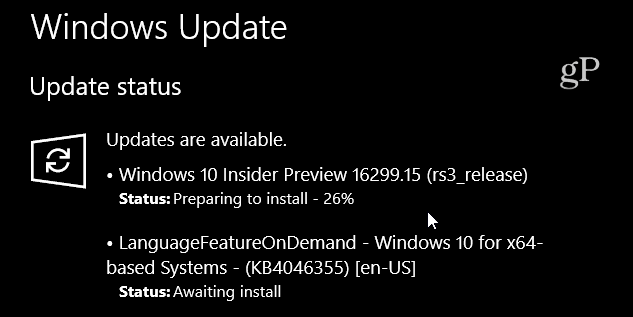
16. Create Movies with Motion Picture Effects Using Story Remix
Earlier this year, Microsoft discontinued its Windows Essentials suite, which included the beloved Movie Maker. Users started wondering, what the successor to Windows Live Movie Maker might be? Turns out, the company was working on a successor all along. Called Story Remix, the feature integrates with Photos, making it easy to select photos and videos to start a project. Some might say it’s not so robust; it doesn’t feature a timeline like regular video editors, but you can do a lot with it.For instance, you can drag and drop clips and photos in any order, set a specific duration for an image or clip, apply filters, stylish titles and add motion. Users can also select from pre-packaged themes to get you started and you can even add background music. Whats particularly impressive about it all is how easy it is to use. The app even knows when to shorten the music automagically based on the length of the video and does it so smoothly. When you are done, you can upload the video to your website or choose the best format for high definition TVs or email and small screen devices.
It’s not Premier Elements, it’s not Movie Maker it’s not any of old stuff you are used to, but it’s more than welcome. Easy to use, fun, magical and quick. Brian showed us recently how Story Remix works. It’s a fantastic tutorial on the new app so be sure to check it out.

17. Improved Accessibility – Switch Between Color or Gray
If you are color blind and want to see your screen better, there is a keyboard shortcut to change your screen/display to gray. Press Windows key + Control + C to toggle the feature on or off.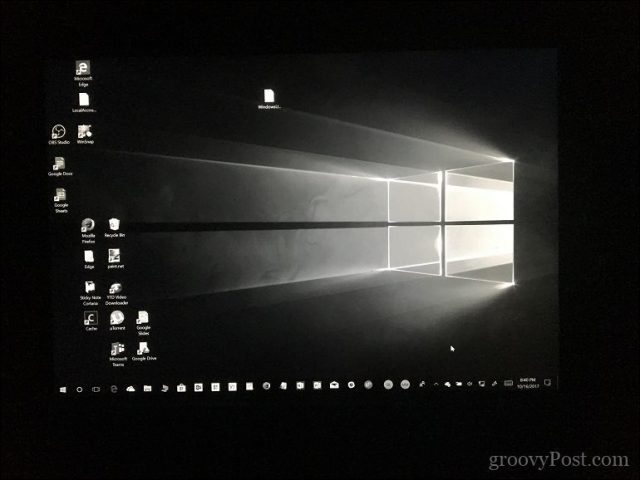
18. About Settings page is More Detailed
If you want more details about your system, along with its status, the improved About page gives you enough details. Gone is the big Windows logo, replaced by information such as protection and security status from Windows Defender. You can also your usual Device specifications and specific Windows related specifications such as edition, version, and OS build number.
19. Remote Desktop Gets a Modern Setting
Still in the System category, Remote Desktop gets its own setting, further deprecating the legacy settings previously found under Advanced System Settings. It sure is a lot easier to find and setup.
20. New Microsoft Store Branding and Updated Interface
The Windows Store is now the Microsoft Store. The branding aligns with Microsoft physical retail stores, providing consistency in name only since you can’t buy hardware like a Surface Book from it. The interface is much cleaner and easier to navigate, but users might miss the obvious like finding downloads and updates settings, now available from the See more ellipsis menu. There you can view your existing library and reinstall apps easily, manage store settings, redeem codes and manage your purchases.
21. Task Manager Gets Power Updates – GPU Utilization and Power Throttling
The Task Manager is improving with each update; Windows 10 1709 adds support for GPU utilization so you can monitor how your graphics adapter is performing. Another feature that only works with newer Intel 6th generation processors such as Skylake and Kabylake is Power Throttling. Power Throttling provides efficiency in areas such as battery life while giving apps the chance to still run in the background and complete tasks.
22. Even More Ways to Share
Windows 10 1703 introduced improved sharing functionality, with the option share using the People Picker. Now you can access it from the right-click menu on the Desktop or in File Explorer.
23. Cortana Can Take Commands for Powering Down Your Device
We mentioned Cortana getting its own category, but the digital assistant can do more everyday tasks, too like Shutdown, Restart or Lock your Device. Just say ‘Hey, Cortana’ – Restart PC, answer – Yes.
24. The Pen is Even Mightier in Windows 10 1709
If you own a Windows 10 device that supports Pen input, you can do a lot more with it. For instance, you can now use your pen to scroll in Microsoft Edge; you can even create a lasso around images and Cortana will provide information about the selected item. I found out this only work with the Surface Pro 4 or later though. The pen and ink feature better handwriting recognition too. I was able to freely write and have my text transcribed without worrying about making mistake.
25. New User Experience – Acrylic
Over the years, Windows adopts a new theme to spruce things up a bit. Windows XP had Luna, Windows Vista had Aero; Windows 8 had Modern. Windows 10 1709 introduces Acrylic, which is not fully implemented yet, but you can see obvious signs of it in areas such as the Start, bundled apps like Edge, My People Hub and Action Center. For users who loved Aero Glass, it strikes a balance between the new and old that feels modern and stylish.
Conclusion
There is a whole lot more to be discovered and I’m sure you will share your findings in the comments. Windows 10 Fall Creators Update is looking like a solid update, but I’m sure many of you are starting to feel the upgrade fatigue set in. Take your time and don’t rush it. Remember to check out per-requisite guide to ensure your upgrade goes smoothly and also join the Windows10.help forums for round the clock help and support.Source: https://www.groovypost.com/news/microsoft-windows-10-fall-creators-update-1709-top-features/