by Sergey Tkachenko If
you love to customize the appearance of your operating system, you may
already know that by default, Microsoft Windows doesn't allow you to
apply third party themes. Out of the box, Windows allows using only
digitally signed themes released by Microsoft, so it is limited only to
the default themes shipped with the operating system. Here is how to
bypass this restriction and install and apply third party themes in
Windows 10 Fall Creators Update.
As of this writing, the app supports the following versions of Windows 10 (both 32-bit and 64-bit editions):
To install and apply third party themes in Windows 10, follow the instruction below.
RECOMMENDED: Click here to fix Windows errors and optimize system performance
Source: https://winaero.com/blog/third-party-themes-windows-10-fall-creators-update/
With every new Windows release, Microsoft makes some minor changes to
the theme engine and/or its format. This leads to the situation where
for every single release, you need a special software (a so called
UXTheme patcher) which supports that new release. Windows 10 is no
exception.
Manuel Hoefs of Syssel.net has created an amazing
utility, UltraUXThemePatcher, which allows you to use third party themes
in all Windows versions from Windows XP to Windows 10. He has updated
it to be compatible with Windows 10 Fall Creators Update, so that's
awesome news.As of this writing, the app supports the following versions of Windows 10 (both 32-bit and 64-bit editions):
- RTM (Build 10240)
- Anniversary Update, version 1607
- Creators Update, version 1703
- Fall Creators Update, version 1709
To install and apply third party themes in Windows 10, follow the instruction below.
- Download UltraUXThemePatcher from its official home page:Download UltraUXThemePatcher
I suggest you to read the provided FAQ, it is really useful. - Run the installer and follow the instructions. It is quite simple.
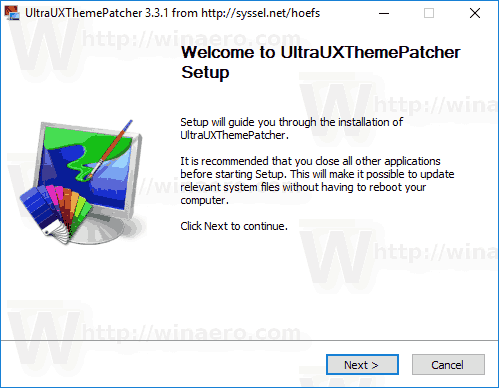
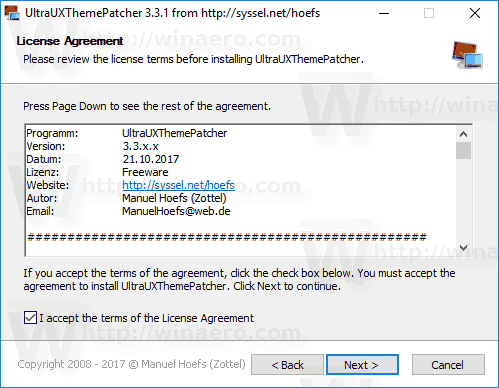
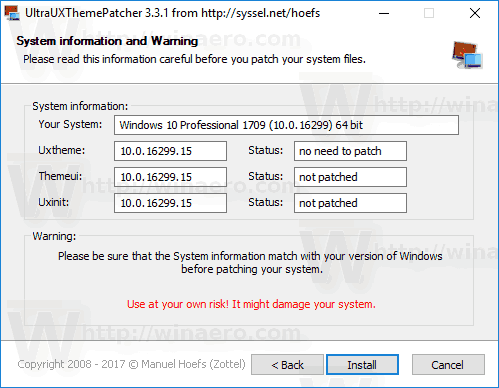
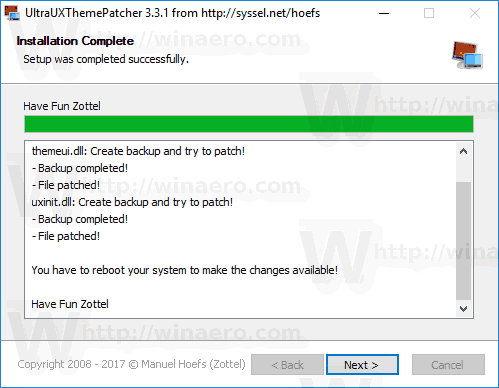
- Restart your PC when prompted.
How to apply third party visual styles (themes) in Windows 10
- Once you have installed UltraUXThemePatcher, it's time to get some cool visual styles.
I recommend you to visit Deviantart and grab there some nice looking visual style. - Copy your theme folder containing a .theme file and a folder containing .msstyles file to the folder "c:\Windows\Resources\Themes".
- Now double-click on the .theme file and it'll apply the theme. You can also apply it using the Settings app to switch between themes.
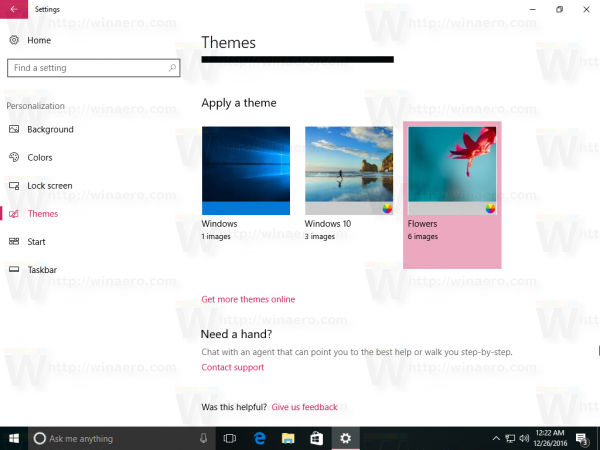
RECOMMENDED: Click here to fix Windows errors and optimize system performance
Source: https://winaero.com/blog/third-party-themes-windows-10-fall-creators-update/