If you have Windows 10's default, Spotlight feature enabled, your lock screen shows gorgeous images courtesy of Microsoft. Some of these high-quality photos are nature shots while others are pictures of great cities around the world. The pictures rotate several times a day, but what if you see an image you like and want to keep a copy of it on your laptop? Windows keeps these Windows 10 lock screen photos buried deep in a hidden directory, but with a bit of digging, you can find them, save them and even use them as desktop wallpaper.
Here's how to find Windows 10's Spotlight lock screen images:
How to find Windows 10's Lock Screen Images
1. Click View in File Explorer.
2. Click Options. A Folder Options window will appear. 4.
4.
3. Select the View Tab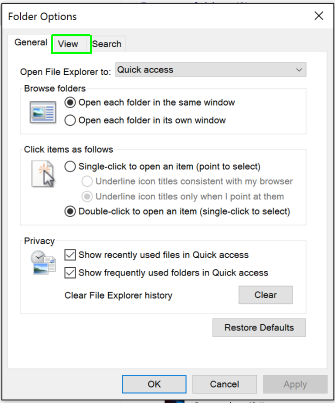
4. Select "Show hidden files, folders and drives" and click Apply.
5. Go to This PC > Local Disk (C:) > Users > [YOUR USERNAME] > AppData >
Go to This PC > Local Disk (C:) > Users > [YOUR USERNAME] > AppData > Local > Packages > Microsoft.Windows.ContentDeliveryManager_cw5n1h2txyewy > LocalState > Assets

You'll be presented with a plethora of file names that make absolutely no sense and show no extensions. There's no great method of telling which ones are beautiful photos and which are icons, but you're better off clicking on items with larger file sizes.
Copy the image to a new location, and change the desktop background to that image.
Source: https://www.laptopmag.com/articles/find-windows-10-lock-screen-pictures