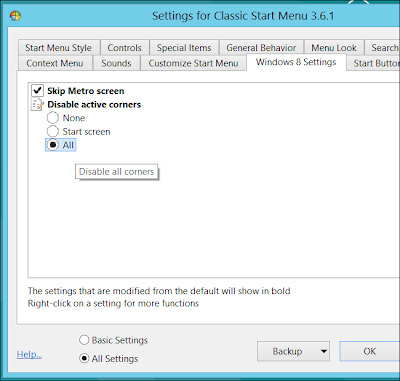From the HowToGeek.com
If you don’t have a touchscreen computer and spend all your time on the desktop, Windows 8’s new interface can seem intrusive. Microsoft won’t allow you to disable the new interface, but Classic Shell provides the options Microsoft didn’t.
In addition to providing a Start button, Classic Shell can take you straight to the desktop when you log in and disable the hot corners that activate the charms and metro app switcher.
There are other programs that do this, but Classic Shell is free and open-source. Many of the alternatives, such as Start8 and RetroUI, are commercial apps that cost money. We’ve covered Classic Shell in the past, but it’s come a long way since then.
Installation
You can download Classic Shell from Sourceforge. It isn’t just a Start menu – it also adds some other features that have been removed from Windows 8. The Classic Shell installer also includes Classic Explorer, which adds a toolbar to Windows Explorer, and Classic IE9, which adds a few features to Internet Explorer 9.To avoid cluttering File Explorer and Internet Explorer, you can disable both of these options during the installation process.
Start Button
After installing Classic Shell, you’ll see a Start button in the familiar place. Pressing the Windows key will activate the Classic Shell start menu, just as you’d expect.Classic Shell uses the Windows Classic layout – which imitates Windows 2000 and Windows 98 – by default. There are also Windows 7 and Windows XP styles you can choose.
Whichever interface you’re using, the search box will search through your installed programs, so you can quickly launch programs by searching, just as you could on Windows 7 and Windows Vista. Unlike the new Start screen, searching in Classic Shell will display applications and control panel applets in the same list – you don’t have to select another area to search if you’re looking for Control Panel settings.
Disabling the Modern Interface
Classic Shell will automatically log you directly into your desktop and disable the bottom left Start screen hot corner when you install it. This still leaves the app switcher (which only works for Modern apps) in the top left corner and the charms bar at the right side of your screen. if you’d rather not see these while using our desktop, you can disable them from Classic Shell’s settings.To tweak these settings, select the All Settings option at the bottom of the Classic Start Menu settings window and click the Windows 8 Settings tab. From here, you can tell Classic Shell to disable all active corners.
You can still access the charms bar and app switcher using Windows 8’s hotkeys, if you like. Press Winkey+C to access the charms and WinKey+Tab to access the switcher.
Note that the “Skip Metro screen” option isn’t perfect – when you log in, there’s a slight delay while the Start screen Is still visible before Classic Shell opens your desktop. Microsoft went out of their way to make logging directly into the desktop hard.
However, if you lock your computer instead of logging out, you’ll see the desktop when you log in — so you’ll only have to see the Start screen for a second if you shut down or log out of your computer.
Customization
Classic Shell is a tweaker’s dream. It’s filled with options for controlling everything about the Start menu and Start button, including support for custom Start button images and skins.For example, you can select a Metro-style skin on the Skins tab and a Metro-style Start button image on the Start Button tab to make Classic Shell feel more at home in Windows 8. The other tabs are packed with options for controlling every inch of your Start menu.
To open the settings screen in the future, you can right-click the Classic Shell Start button and select the settings option.
There are quite a few good improvements in Windows 8: faster startup times, a much-improved file-copying experience, a great new task manager, and more. Classic Shell allows users that prefer the desktop to avoid a lot of the new interface formerly known as Metro, but still use Windows 8.
Source: http://www.howtogeek.com/127450/how-to-log-into-the-desktop-add-a-start-menu-and-disable-hot-corners-in-windows-8/