If you check (turn on) Launch folder windows under a separate process in File Explorer Options, it will cause Desktop Background
in the context menu to open two instances. Leave this setting turned
off to only have one Desktop Background window open when used.


EXAMPLE: 'Personalize (classic)' context menu and items

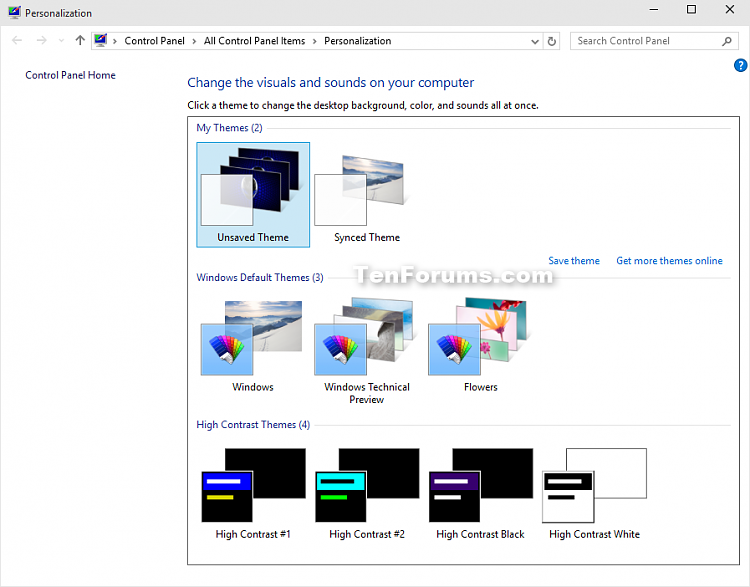
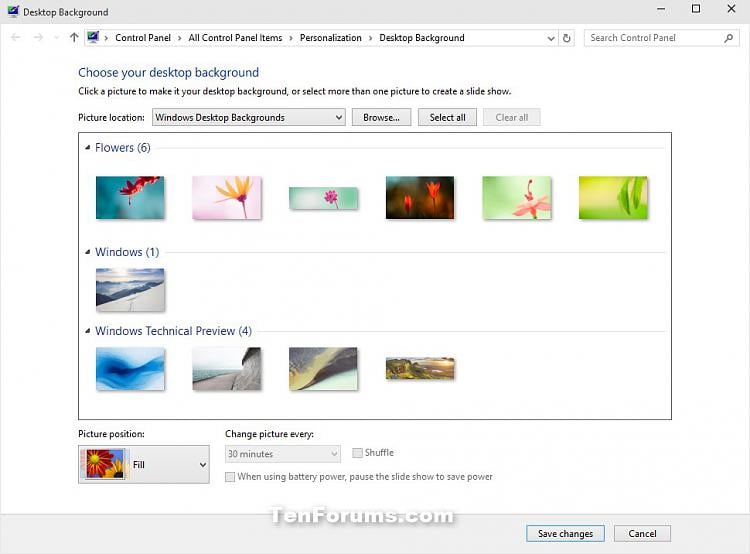

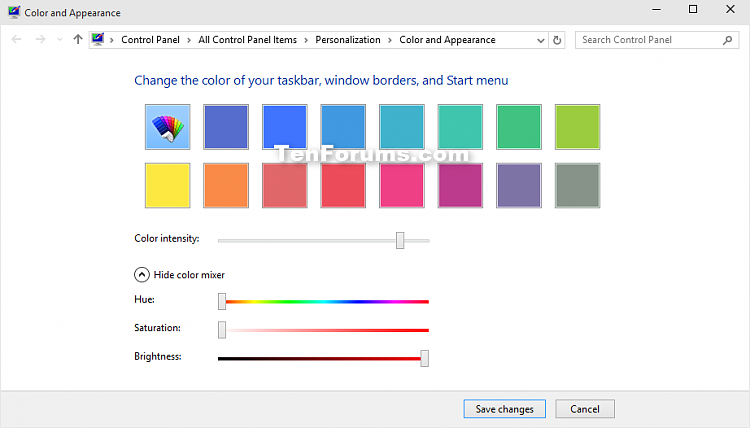
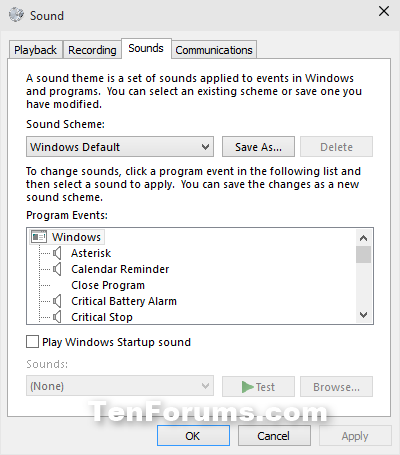
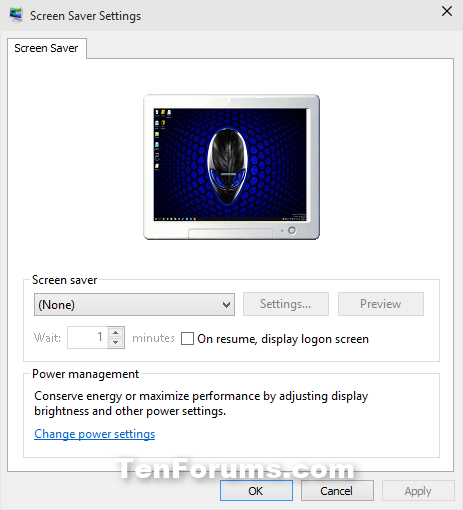
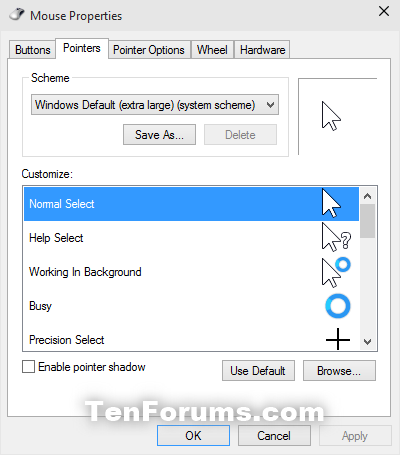
Here's How:
1. Do step 2 or step 3 below for what you would like to do.
2. To Add "Personalize (classic)" to Desktop Context Menu
A) Click/tap on the Download button below to download the file below, and go to step 4 below.
Add_Personalize-classic_to_desktop_context_menu.reg
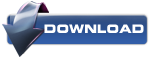
3. To Remove "Personalize (classic)" from Desktop Context Menu
NOTE: This is the default setting.
A) Click/tap on the Download button below to download the file below, and go to step 4 below.
Remove_Personalize-classic_from_desktop_context_menu.reg
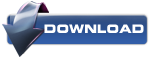
4. Save the .reg file to your desktop.
5. Double click/tap on the downloaded .reg file to merge it.
6. If prompted, click on Run, Yes (UAC), Yes, and OK to approve the merge.
7. You can now delete the downloaded .reg file if you like.
Source: http://www.tenforums.com/tutorials/6051-personalize-classic-context-menu-add-windows-10-a.html