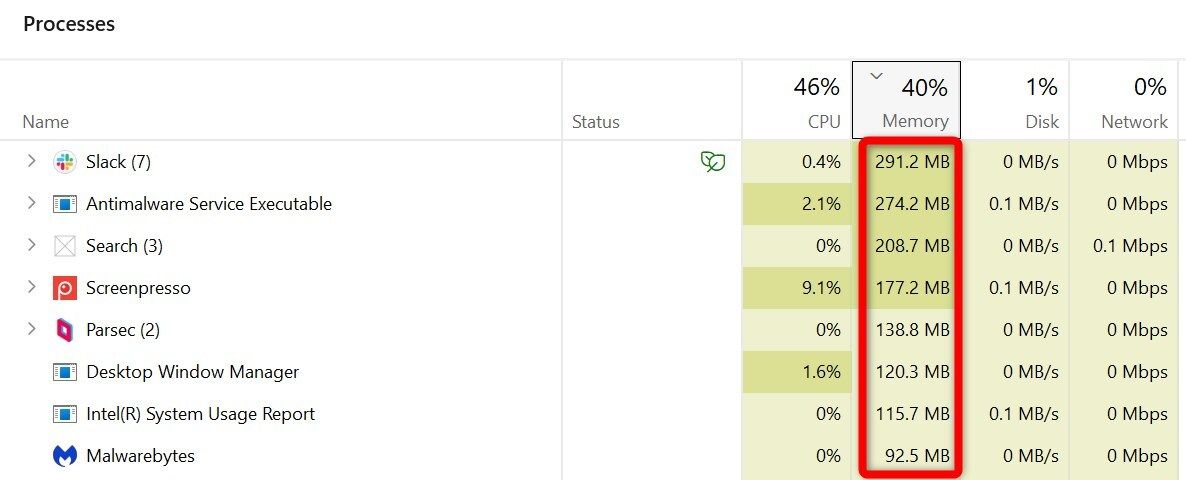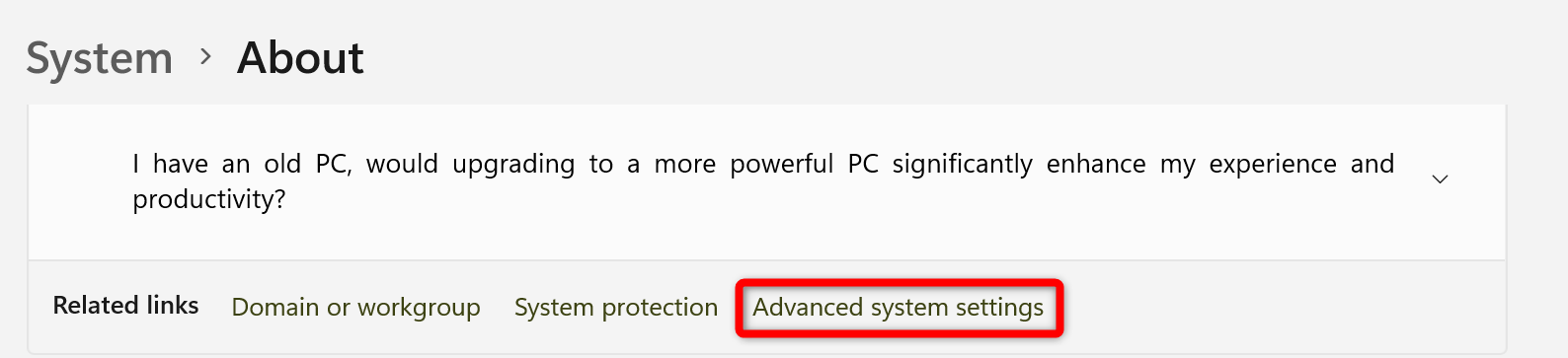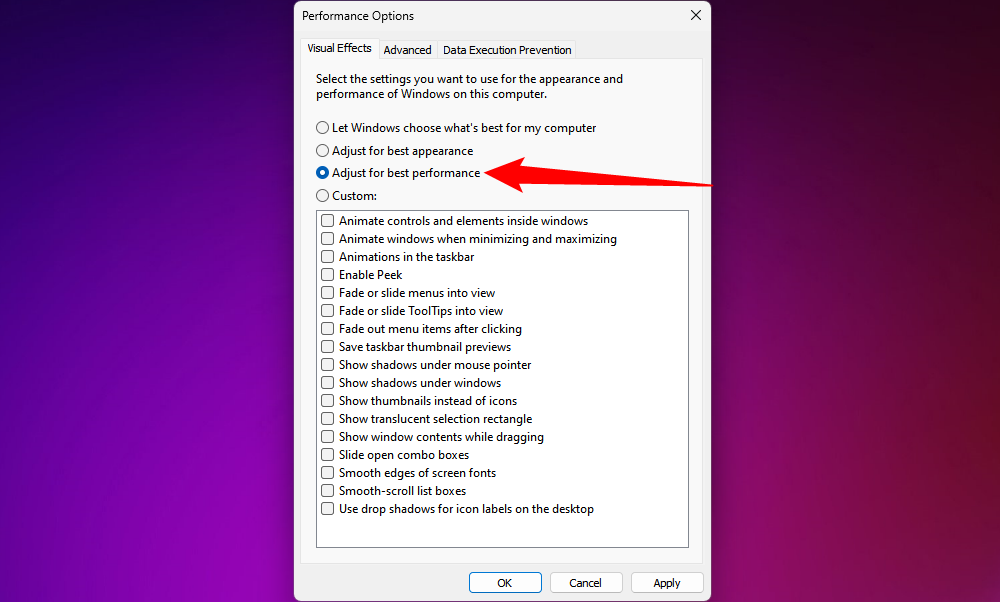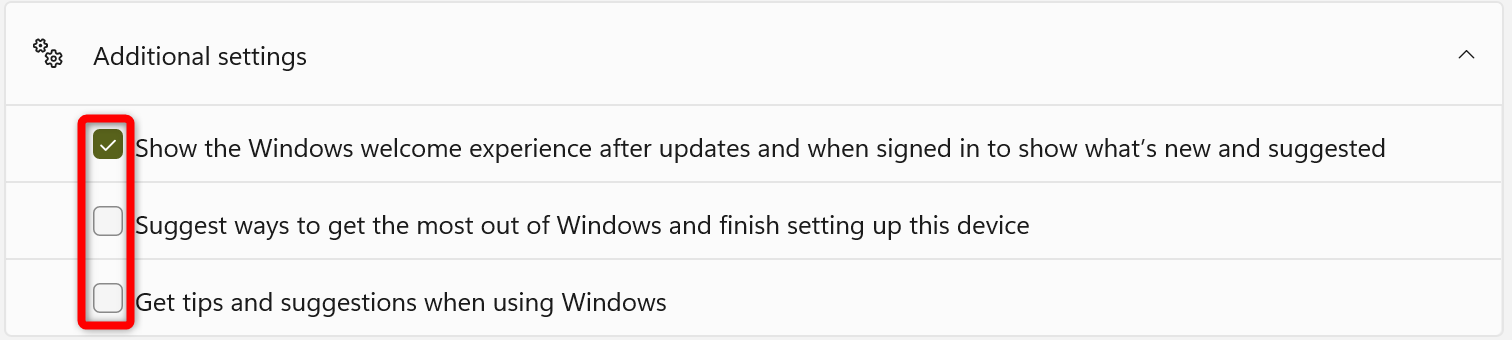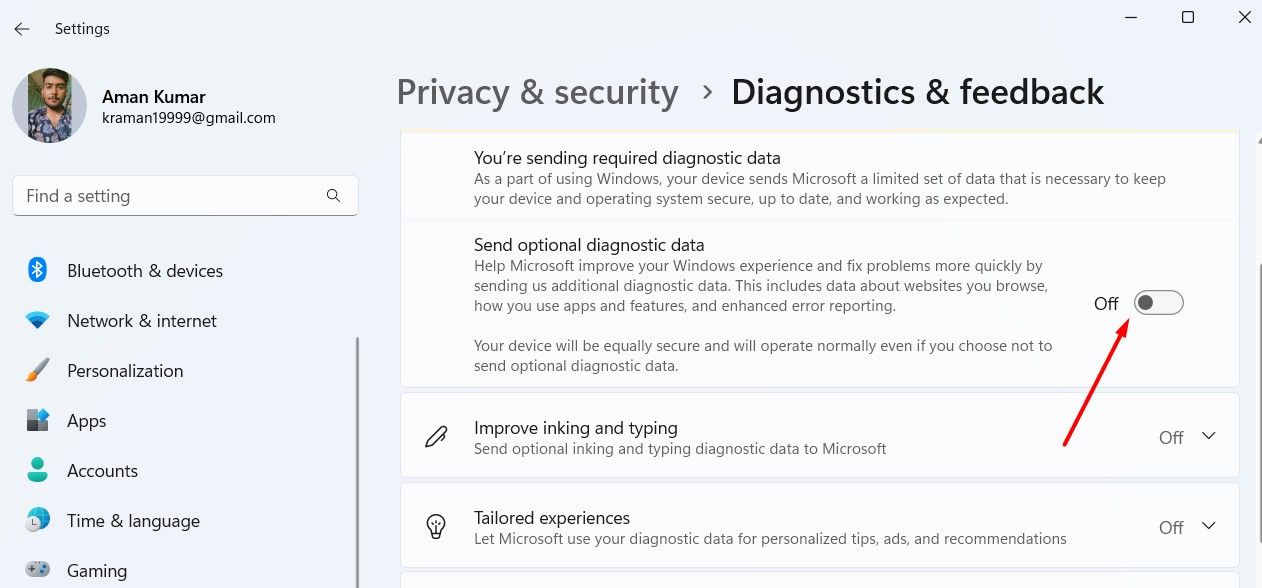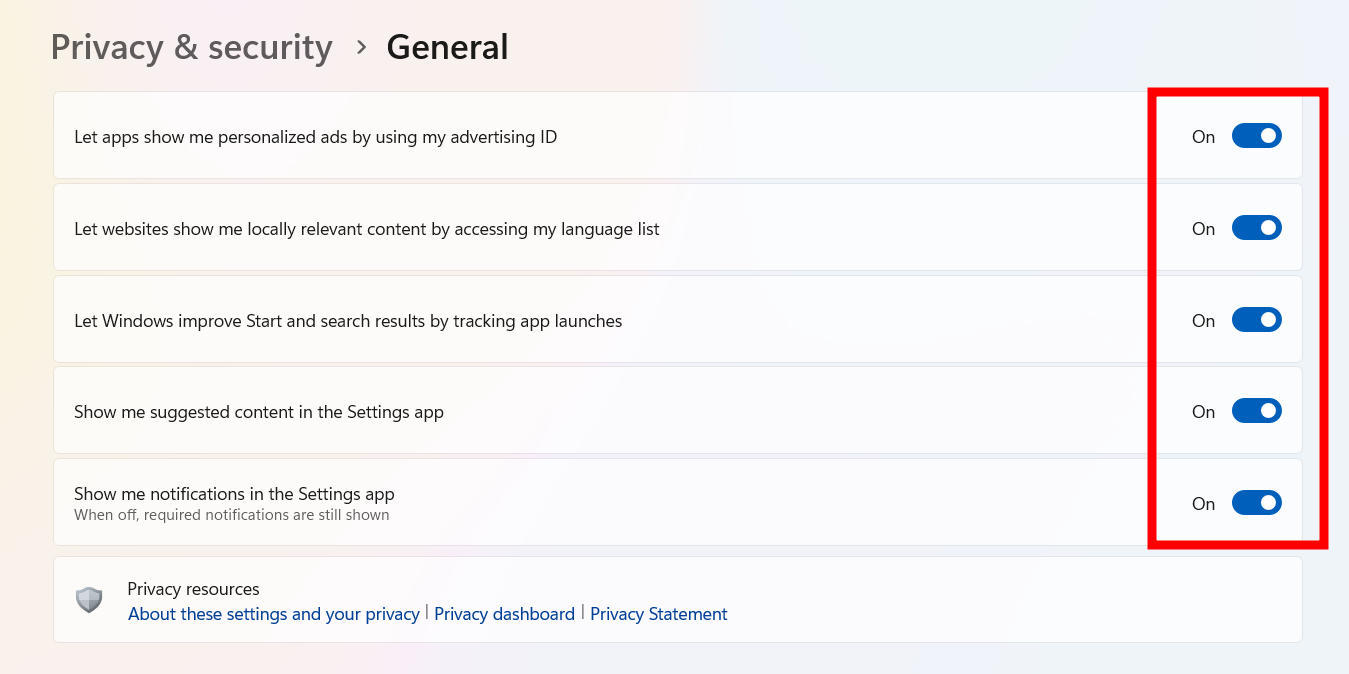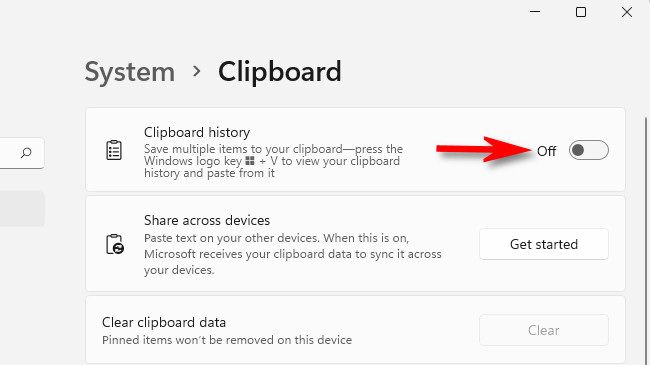Nearly all new Windows laptops come pre-installed with Windows 11. But with it, you also get a bunch of unnecessary features that can slow down your system, compromise your privacy, or bombard you with annoying notifications. That’s why I tweak a few settings before I start using my new device.
5Save Resources by Disabling Unnecessary Apps
Your brand-new computer might feel fast at first, but it can slowly get sluggish if you don’t turn off certain apps and services running in the background. These could be pre-installed programs from the manufacturer or unnecessary Windows services that eat up system resources. Disabling or even deleting them can help your computer run faster.
To stop these apps from slowing things down, click the Start button and open "Task Manager." There, you can click on the top of the Memory, CPU, GPU, and Disk columns to sort and see which apps use the most resources. Before turning anything off or removing an app, research the process online to understand what the process entails.
To reiterate, you should avoid turning off any process or service that's crucial to Windows, as doing so could lead to serious problems and prevent your system from running properly.
4Turn Off Extra Visual Effects
Windows comes with several visual effects, such as fading and sliding animations, shadows under windows, and smooth transitions when opening or closing apps. These make the interface look more polished and modern. But, they also put extra load on your CPU and GPU, which can slow down your system, especially on lower-end machines.
For this reason, I prefer to turn them off. To disable visual effects, right-click the Start menu and go to System > About. Then, click on "Advanced System Settings." Under the "Advanced" tab, click the "Settings" button in the Performance section.
In the Performance Options window that opens, you can either choose "Adjust for Best Performance" to turn off all effects or select "Custom" to disable only the ones you don’t want.
3Get Rid of Annoying Pop-Ups and Suggestions
By default, Windows shows pop-up notifications with tips, suggestions, and feature updates to help improve our experience. While these might occasionally be useful, I find them distracting. That’s why I turn them off. It makes working on the PC less annoying, while also slightly speeding up the login process and reducing background activity.
2Change Your Privacy Settings
Did you know that Windows collects data about how you use your device, including your location, the apps you use, and your interaction with Windows services? While some features, such as location tracking, can be helpful for apps like Weather, Maps, or the Microsoft Store, others may feel intrusive.
That’s why one of the first things I do when setting up a new computer is tweak the privacy settings. To reduce the amount of data sent to Microsoft, go to Settings > Privacy and Security > Diagnostics & Feedback and adjust the options to suit your preferences.
Next, go to the “General” tab and turn off the option that allows apps to use your advertising ID for personalized ads.
You should also review app permissions to manage access to your location, camera, microphone, contacts, and other sensitive data, and disable unnecessary permissions.
1Turn Off Clipboard History
Windows 10 and 11 come with a feature called Clipboard History, which saves everything you copy—whether it’s text, images, or links—so you can easily access them later. While this feature can be helpful, it also comes with privacy concerns. If you share your device with others, they might be able to see sensitive information you've copied.
Alternatively, you can keep the feature on for convenience while you're using your device, and then clear the clipboard history and disable this feature before handing it over to someone else.