Driver Booster is a free tool for Windows (all versions supported including Windows 10), which allows you to keep all the drivers updated to the latest one. With more than 2,00,000 driver database, Driver Booster 3 helps you find rare and newly released audio driver, network driver, graphics driver, chipset driver, and more from over 3000 brands
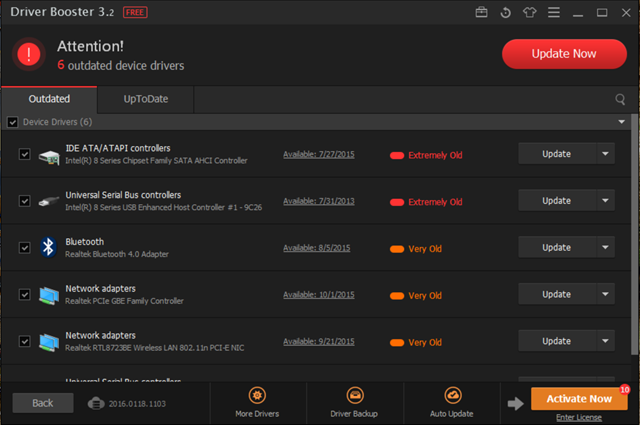
The app is pretty simple to use, after installation just run the app and it automatically checks for the drivers installed and their latest versions. It shows all the out-dated drivers along with their latest version release date. You can either update all of them or selectively update. We suggest you to create a restore point in case anything goes wrong.
Once you hit the update button, the app will download the latest available driver and install it for you. You might have to restart the PC based on the driver requirements. Once the installation is complete, you can roll back or uninstall the drivers.
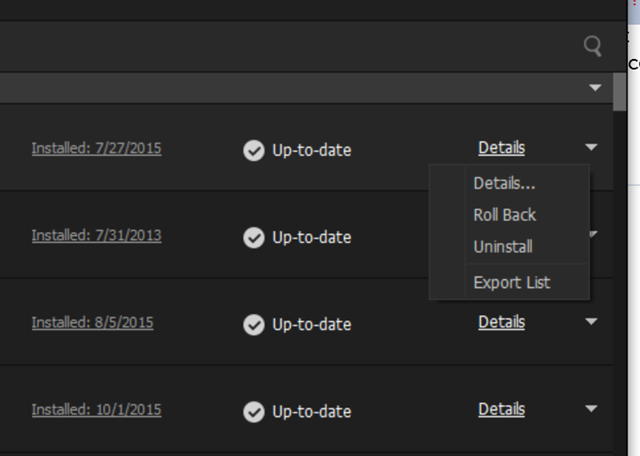
Driver Booster 3 does not only update out-dated drivers but also automatically scan and fix missing & faulty drivers, especially after upgrading your operating system or using your PC for long period time.
IoBit’s Driver Booster is a great way to update all your out-dated drivers which might be causing issues on your Windows.
Download Driver Booster
Source: http://www.nirmaltv.com/2016/01/21/how-to-update-out-dated-drivers-on-windows-10/