You can use registry hacks and tweaked ISO files to bypass Windows 11's TPM 2.0 and Secure Boot requirements. However, I recommend using Rufus instead. Here's why.
Rufus version 3.2 and above allows you to create a tweaked Windows 11 bootable media. While creating the bootable USB drive, you can remove the 4GB RAM, TPM 2.0, Secure Boot, and Microsoft Account sign-in requirements.
How to Create a Bootable USB Drive Which Bypasses Windows 11 Requirements Using Rufus
Firstly, you need to download the latest version of Rufus from Microsoft Store, GitHub, or the official website. I suggest downloading the portable version of Rufus to avoid the installation process altogether.
Also, download the latest version of the Windows 11 ISO image file from the official Microsoft page.
After downloading the portable version of Rufus, repeat the following steps:
- Go to the downloads folder and double-click on Rufus to run the tool.
- UAC will pop up. Click on the Yes button to continue.
- Insert a USB drive into your Windows 11 system. Ensure that the USB drive has a capacity of 8 GB or more. Rufus will automatically recognize the USB drive.
- Click on the Select button in the Boot selection section. Browse your computer for the ISO file and select it.
-
Next, click on the Partition scheme option. Select MBR if
you want to use this USB drive on a system with BIOS or UEFI. Leave the
Target system and Partition scheme untouched if you plan to use this
bootable USB drive on a UEFI system.
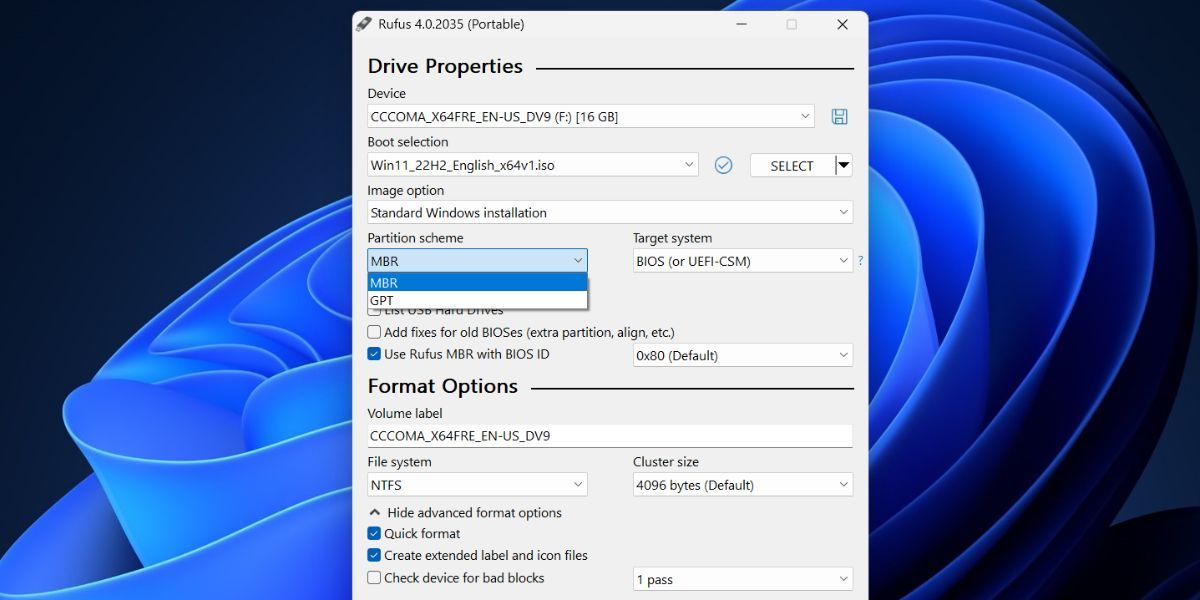
- Navigate to the bottom of Rufus' window and click on the Start button.
- A Windows User Experience box will open. Here, you can apply all the customizations you want to the Windows 11 bootable USB drive. Click on the checkbox in front of the Remove requirement for 4GB+ RAM, Secure Boot, and TPM 2.0 option.
-
Similarly, select the Remove requirement for an online Microsoft account checkbox and Disable data collection (Skip privacy questions) checkbox.
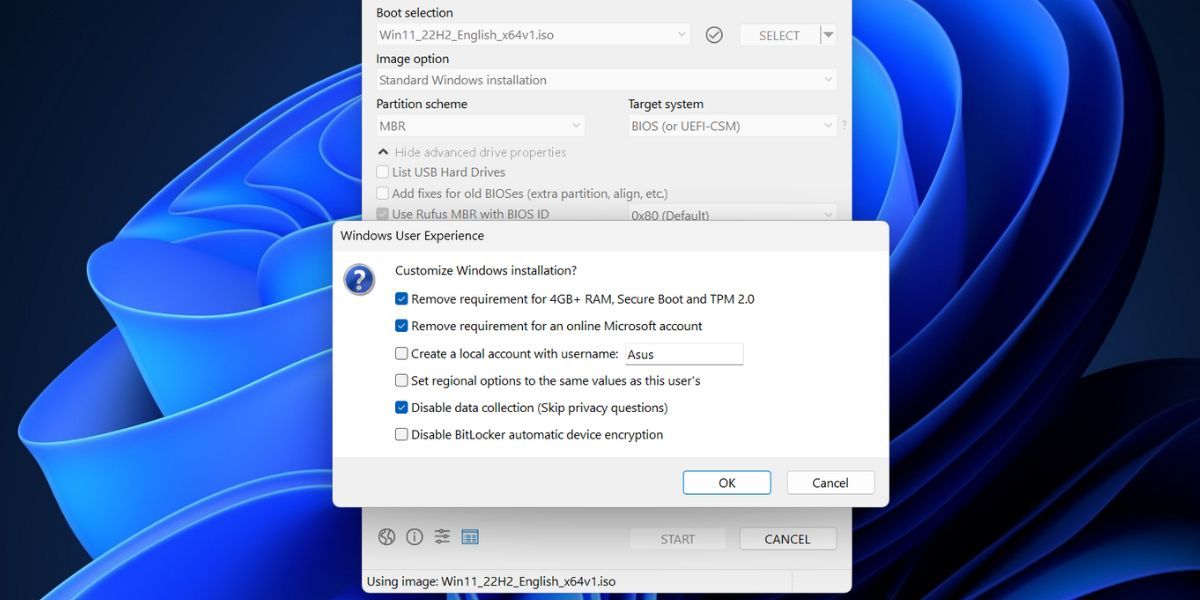
-
Click on the OK button. Rufus will generate a warning about deleting all data on the USB drive.
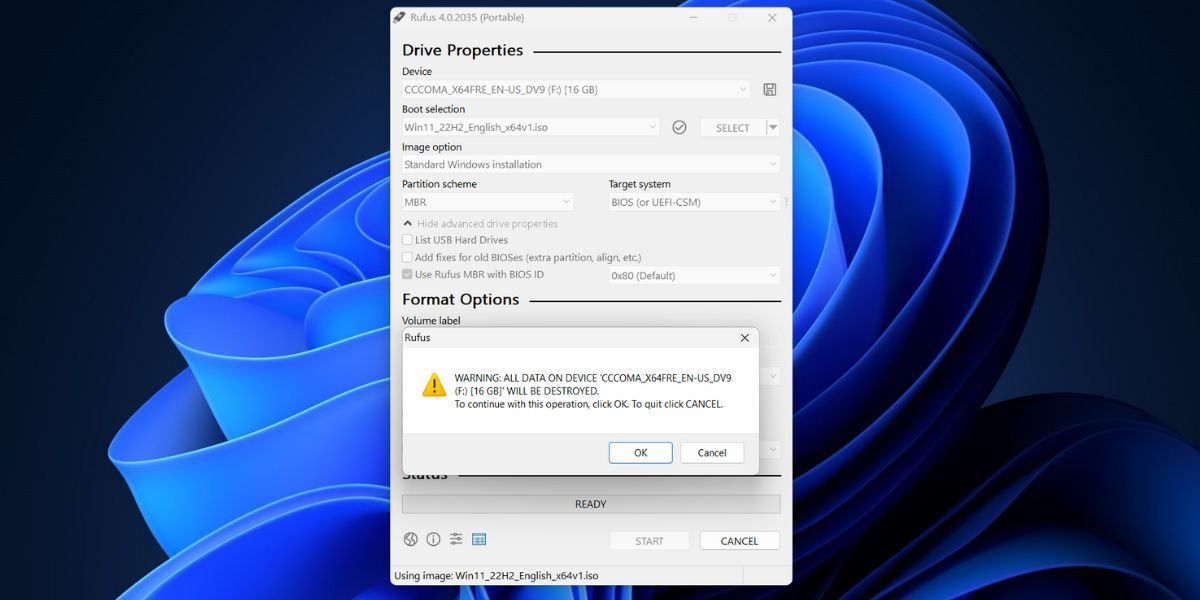
- Lastly, click on the OK button and wait for Rufus to create the bootable Windows 11 USB drive. Eject the drive after you see a “Ready” message.
How to Install the Modified Windows 11 on Your System
Repeat the following steps to install Windows 11 while bypassing its system requirements:
- Plug the bootable USB drive you created with Rufus into the target system. Press the designated F-key repeatedly (F10, F12, F2, or Esc) to enter the boot devices menu.
- Select the USB drive from the list using the arrow keys and press the Enter key to boot.
- Select the language and region and click on the Next button. Then, click on the Next again.
-
Select the Install Windows 11 option and click on the checkbox below. Click Next.
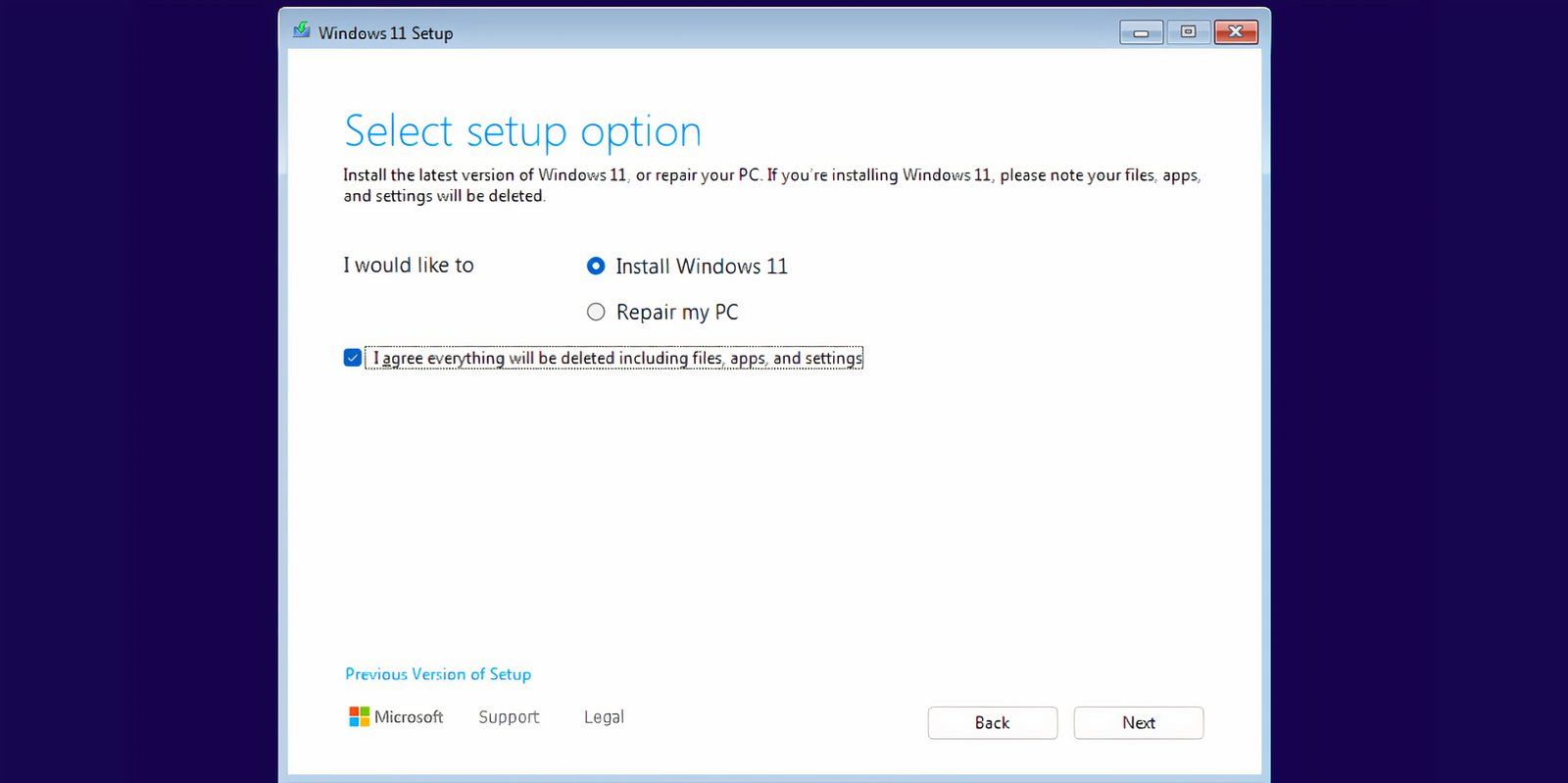
- Click on the I don’t have the product key option.
-
Select the version of Windows 11
you want to install (Home, Pro, Enterprise, or Education) and click Next.
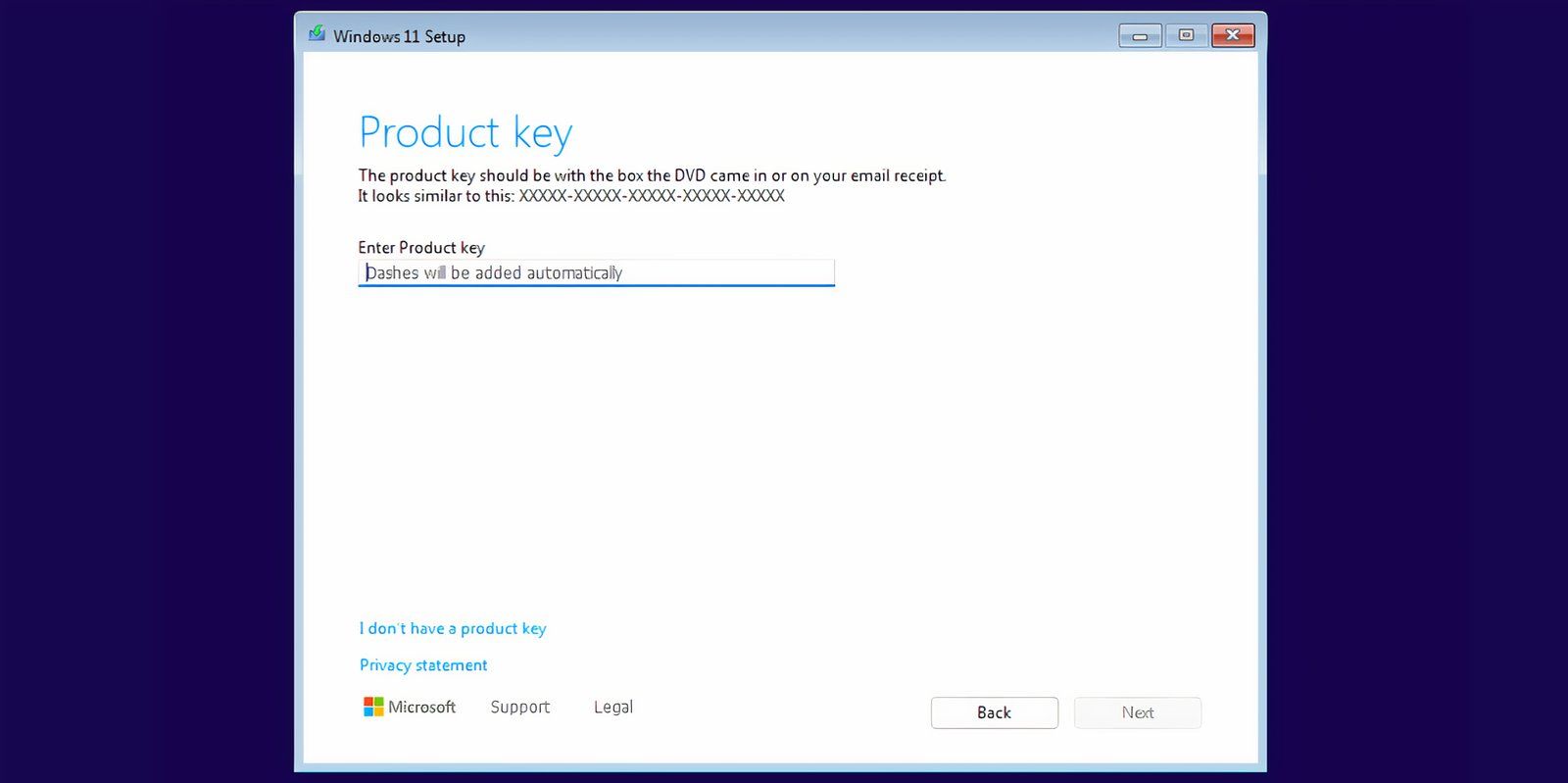
- Accept the EULA and click on the Next button. Then, click on the Custom option.
-
Pick the drive where you want to install Windows 11. Click on the Format button to format the drive and click Next.
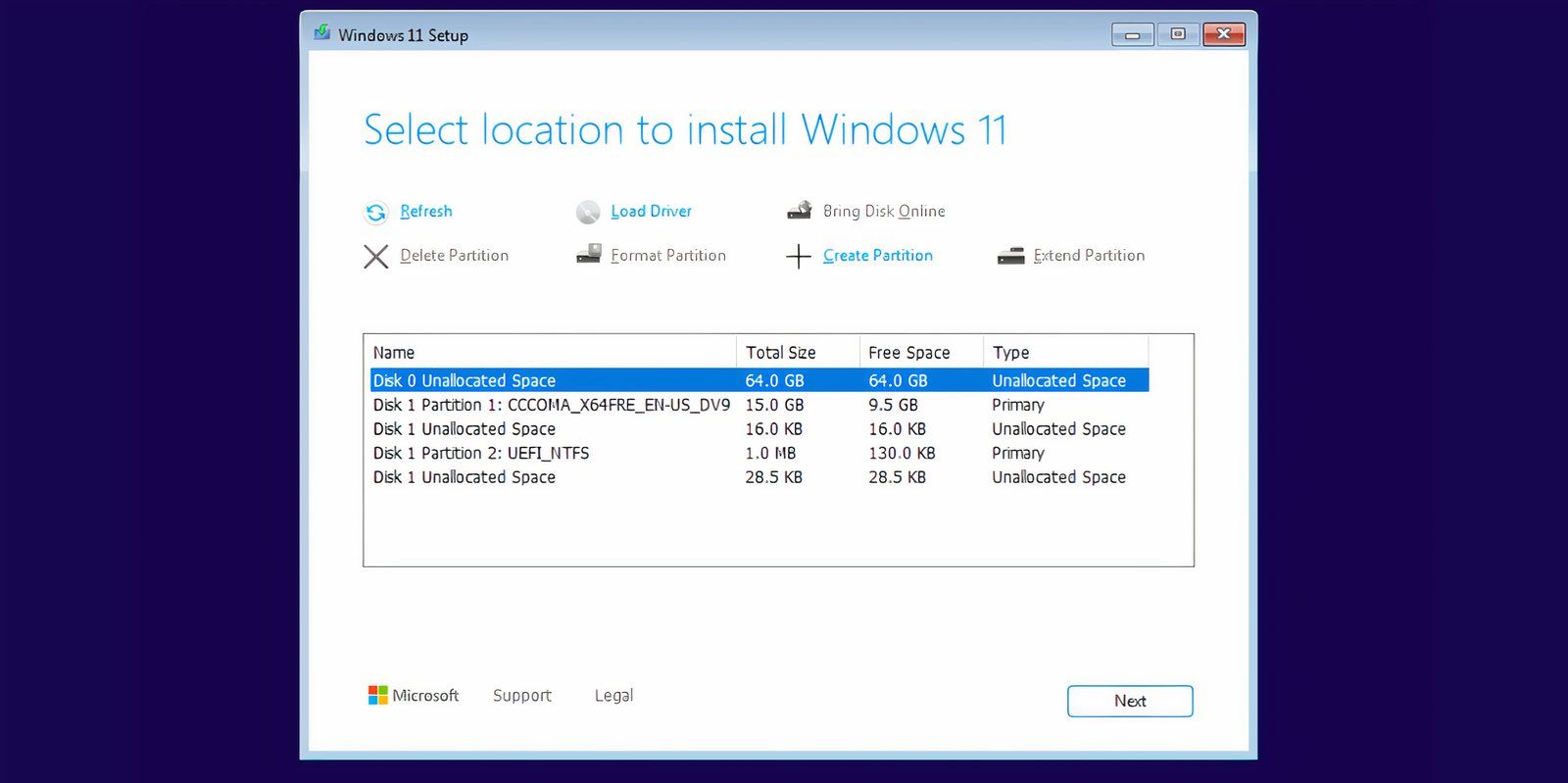
- Review your decisions and click on Install.
- The setup will begin installing Windows 11 automatically. However, if TPM and Secure Boot bypass weren’t in place, you would never make it past the Enter product key page.
- Your system will restart a few times and then boot to the Windows 11 setup page. Disconnect your system from the internet. Otherwise, it will attempt to check and download updates, which can take a long time.
-
Enter your Name and select three security questions and their answers as well. Click on Next.
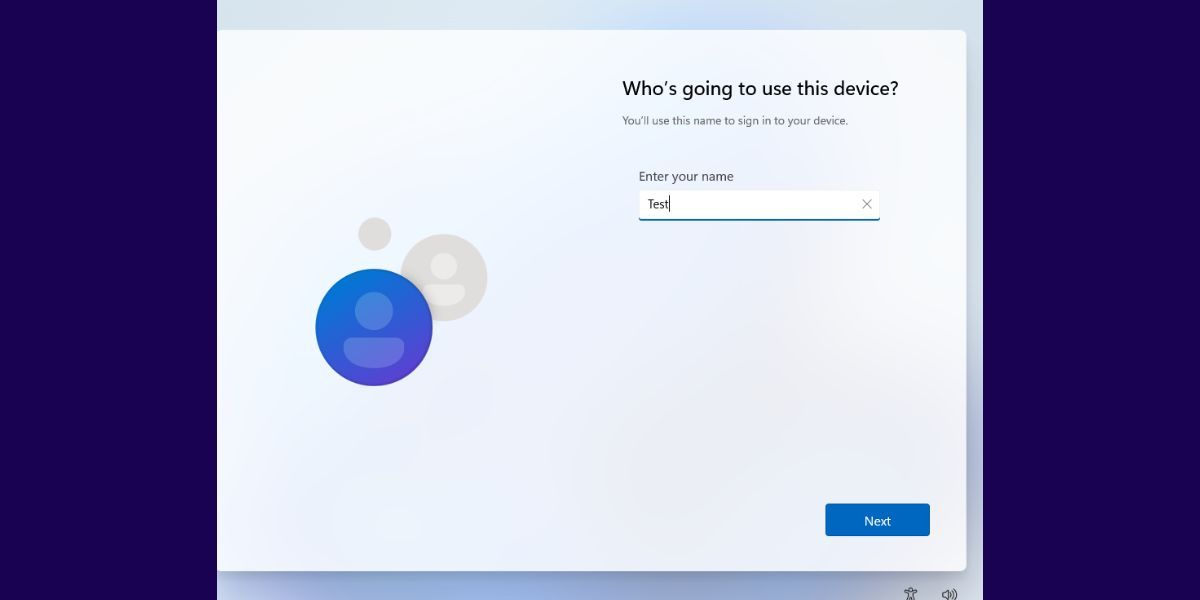
-
Windows will prepare your system and boot to the desktop after some time.
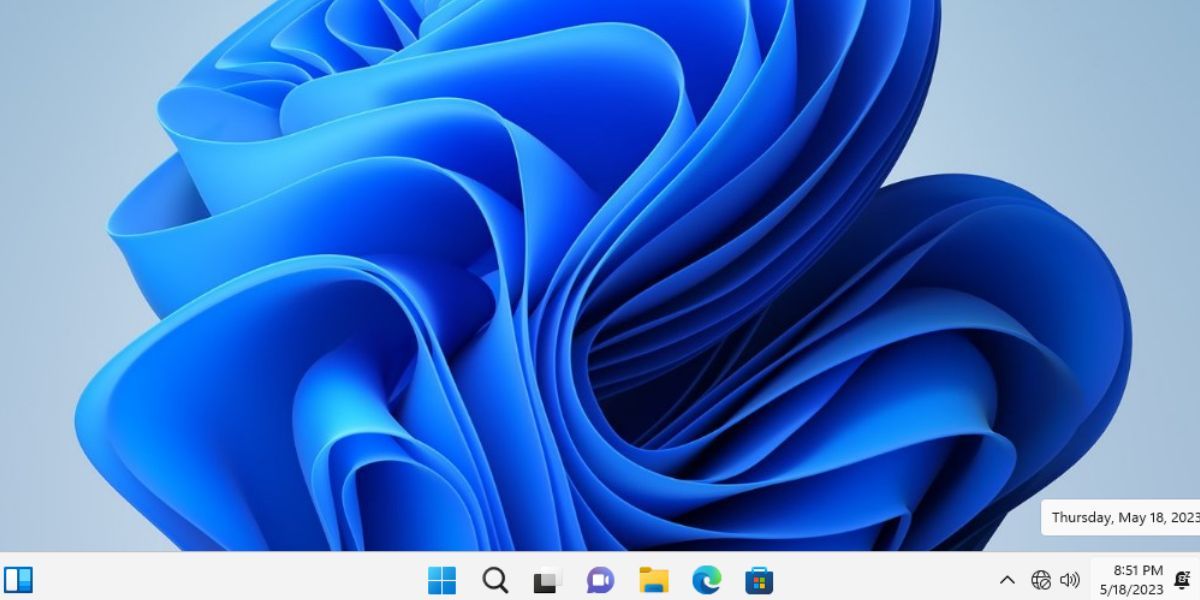
Rufus helps you avoid the excessively long route Windows 11 setup forces you to take during the installation. Confusing privacy and tracking settings take up a whole page, and you have to deal with pop-ups like Microsoft 365 and Xbox GamePass. You need to disable the six to eight toggles to opt out of it.
However, you will need to set up a new PIN if you plan to inherit the same username and region options as your main Windows computer. Otherwise, you won’t be able to log in.
Rufus remains one of the best ways to install Windows 11 and bypass
Microsoft's security requirements. Once you try it, you'll likely never
go back to Microsoft's Media Creation Tool.
Source: https://www.makeuseof.com/rufus-bypass-tpm-secure-boot-requirements-windows-11/